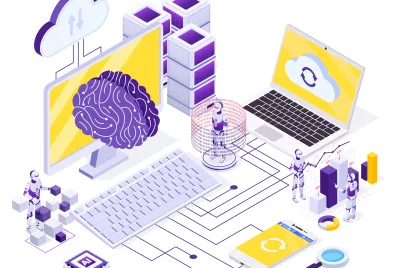Introduction
Facebook advertising is a powerful tool for reaching your target audience, driving traffic, and increasing conversions. However, running successful campaigns requires meticulous planning and execution. In this guide, we will delve into the essential steps to prepare you for launching paid ads on Facebook. You will learn how to set clear objectives, segment your audience, create compelling ads, optimize your budget, and analyze your campaign performance to maximize effectiveness.
-
Create a Facebook Ads Account Using Business Manager
1.1 Set Up Business Manager
- Create a Business Manager Account: Visit business.facebook.com and follow the prompts to set up your account.
- Connect Your Facebook Page: Link your existing Facebook Page to Business Manager to manage your ads and assets in one place.
- Add Team Members: Invite colleagues to your Business Manager account and assign roles such as Admin, Editor, or Analyst to manage permissions.
1.2 Create an Ad Account
- Set Up an Ad Account: Within Business Manager, navigate to “Ad Accounts” and create a new ad account.
- Configure Payment Methods: Add your preferred payment method (credit card, PayPal, etc.) to ensure your ads run smoothly.
- Billing Details: Enter your business information for billing purposes and set up your billing threshold.
To find more information about how to complete this part, please click here
-
Install Facebook Pixel on Your Website
2.1 What Is the Facebook Pixel?
- Definition: The Facebook pixel is a piece of code that tracks user interactions on your website, such as page views, clicks, and conversions.
- Benefits: It helps you measure the effectiveness of your ads, optimize ad delivery, and build custom audiences for retargeting.
2.2 Installing the Facebook Pixel
- Generate Pixel Code: In your ad account, go to “Events Manager” and create a new pixel. Copy the generated code.
- Place the Code on Your Website: Add the pixel code to the header section of your website’s HTML. If you’re using a CMS like WordPress, you can use plugins to simplify this process.
- Verify Installation: Use the Facebook Pixel Helper browser extension to check if the pixel is correctly installed and firing on your website.
For additional details on how to finish this part, click here or here
-
Set Up Facebook Conversion Tracking
3.1 Define Your Conversions
- Identify Key Actions: Determine the specific actions you want users to take on your website, such as completing a purchase, signing up for a newsletter, or filling out a contact form.
- Set Clear Goals: Establish measurable goals for each conversion event to track your ad performance effectively.
3.2 Create Custom Conversion Events
- Custom Conversions: In Events Manager, create custom conversions by defining rules based on URL parameters or specific page visits (e.g., thank-you pages).
- Standard Events: Alternatively, use Facebook’s predefined standard events like “Purchase,” “Lead,” or “Add to Cart” for common actions.
3.3 Implement Conversion Tracking
- Associate Events with Pixel: Ensure your custom or standard events are associated with the Facebook pixel on your website.
- Test and Validate: Perform sample actions on your website to test if the conversion events are being tracked correctly. Use the Events Manager to monitor and troubleshoot any issues.
For more details on how to carry out this part, please click here
Conclusion
Launching successful Facebook ads involves more than just setting up an account. By following these steps, you’ll be well-prepared to create effective ad campaigns, track conversions, and optimize your results. Remember to monitor your performance regularly and adjust your strategy as needed. Join My Digital Academia and follow the link’s guideline for assistance and information to achieve your goal:
Digital Guideline: