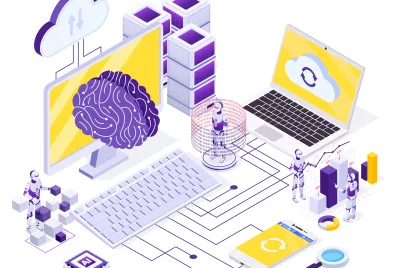Understanding how users interact with your website is a fundamental aspect of optimizing your online presence. Google Analytics is an incredibly powerful tool that can provide invaluable insights into your website’s performance. In this blog, we will guide you through the process of setting up Google Analytics from the ground up. We’ll break it down into three essential steps: incorporating Google Tag Manager, adding Google Analytics to your website, and establishing your conversion goals.
Incorporate Google Tag Manager into Your Website
Google Tag Manager (GTM) simplifies the task of managing various tags, including Google Analytics, on your website. Here’s how to get started:
- Sign Up for Google Tag Manager:
Visit the Google Tag Manager website and sign in with your Google account.
Create an account for your website and add your container.
- Install the Tag Manager Code:
Follow the instructions provided by GTM to insert the container code into your website’s HTML. This code should be placed in the <head> section of your site.
- Verify Your Setup:
Once the GTM code is installed, confirm that it’s working correctly by visiting your website and using the Google Tag Assistant Chrome extension.
You can discover the instructions for completing this part in those variety of procedures ( SOP 004, SOP 065, SOP 066 )
Add Google Analytics to Your Website
Now that you have Google Tag Manager integrated, you can easily add Google Analytics to your website. Here’s how to proceed:
- Create a Google Analytics Account:
If you don’t already have a Google Analytics account, you can create one by visiting the Google Analytics website and following the setup instructions.
- Set Up a Google Analytics Property:
Inside your Google Analytics account, create a new property specifically for your website.
- Configure Google Analytics in Google Tag Manager:
- In your GTM account, create a new tag for Google Analytics.
- Select “Universal Analytics” as the tag type.
- Configure the tag with your Google Analytics Tracking ID, which can be found in your Google Analytics property settings.
- Set the trigger to fire on all pages.
- Publish Your Google Analytics Tag:
After configuring the tag, save it, and then click “Submit” to publish it to your website.
- Verify Installation:
To ensure that Google Analytics is properly set up, access your website and check your Google Analytics account for data.
And you can find the details to accomplish this part on those different procedures ( SOP 009, SOP 067 )
Establish Your Conversion Goals
Tracking conversion goals is essential for understanding the effectiveness of your website in achieving specific objectives. Google Analytics allows you to set up and monitor these goals. Here’s how to do it:
- Define Your Goals:
Consider what actions you want your website visitors to take, such as making a purchase, signing up for a newsletter, or filling out a contact form.
- Set Up Goals in Google Analytics:
In your Google Analytics account, go to the Admin section.
Under the “View” column, select “Goals.”
Click “+ New Goal” and follow the prompts to create your specific conversion goals.
- Configure Goal Details:
Goals can be set as destination (e.g., thank you page), duration (e.g., time spent on a page), or event (e.g., button clicks) goals.
- Test and Monitor:
After setting up your goals, test them to ensure they are tracking accurately.
Regularly monitor your goal conversions in Google Analytics to evaluate your website’s performance.
By clicking here, you can access the instructions for accomplishing this part. ( SOP 021 )
With Google Tag Manager and Google Analytics, you’ll gain valuable insights into your website’s performance, enabling you to make data-driven decisions and continually optimize your online presence, And My Digital Academia can help you accomplish this by following the guideline in the following link:
Digital Guideline: